|
![[Home]](images/homebutton.gif)
![[screenshots]](images/screenbutton.gif)
![[free?]](images/freebutton.gif)
![[getting started]](images/startbutton.gif)
![[documentation]](images/docbutton.gif)
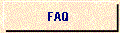
![[download]](images/downloadbutton.gif)
![[keep in touch]](images/intouchbutton.gif)
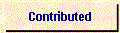

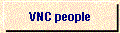
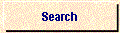
![[ORL]](images/orlbutton.gif)
|

|
VNCviewer for X
Run it and give the display as an argument:
vncviewer snoopy:2
Run with the -h argument to see the other options. The important
ones are as follows:
- -shared
- When you make a connection to a VNC server, all other existing connections are normally
closed. This option requests that they be left open, allowing you to share the
desktop with someone already using it.
- -display Xdisplay
- This allows you to specify the X display on which the VNCviewer window should appear.
- -passwd password-file
- If you are on a filesystem which gives you access to the password file used by the
server, you can specify it here to avoid typing it in.
- -viewonly
- Specifies that no keyboard or mouse events should be sent to the server. Useful if
you want to view a desktop without interfering; often needs to be combined with -shared.
- -geometry geometry
- Standard X position and sizing specification.
- -raw, -copyrect, -rre, -corre, -hextile, -nocopyrect, -norre, -nocorre, -nohextile
- These options affect which encodings vncviewer tells the VNC server it can cope
with. Normally it requests CopyRect, Hextile, CoRRE and RRE in that order. The
options alter this behaviour in the obvious way, e.g. specifying just -raw means Raw will
be requested before any of the others, specifying -norre means don't request RRE, etc.
- -depth d
- This is only useful on a (real) X server which supports multiple depths. On such a
display vncviewer will try to find a Visual of the given depth. If successful this
means that the appropriate pixel format will be requested from the VNC server. You
cannot use this to force a particular depth from the VNC server. The only option
which does this is -bgr233.
- -truecolour
- vncviewer will try to find an X visual of the TrueColor class.
- -owncmap
- vncviewer will try to find a PseudoColor visual and use its own Colormap.
- -bgr233
- This requests from the VNC server the 8-bit true colour pixel format with the most
significant two bits of each byte representing the blue component, the next three bits
representing green and the least significant three representing red. This is the
same format used by the java client.
- -period ms
- This tells vncviewer not to request incremental framebuffer updates more often than the
given period in milliseconds. If you have a very fast client and server, you can use
this option to limit the rate of updates - this can result in using less network
bandwidth.
- -wmdecoration wxh
- Normally the viewer window will be the same size as the desktop you're connecting to,
plus any decorations added by your local window manager. If your local screen is too small
to display this then it will make the window as big as it can while still allowing room
for decorations, and display scrollbars. This option allows you to specify how big
your window manager's decorations are, so that it can make this decision correctly.
In particular, some people run without a local window manager, and specifying
-wmdecoration 0x0 will then allow a completely full-screen window.
- -rawdelay ms
- This is useful for checking exactly which parts of the screen are being updated.
For each update rectangle vncviewer puts up a black rectangle for the given time before
putting up the pixel data. This only highlights pixel data sent using the raw
encoding.
- -copyrectdelay ms
- This works as with -rawdelay above, but highlights the areas copied using the copyrect
encoding.
- -debug
- This prints out all the data received from the VNC server in both hex and ASCII.
- -listen
- This is used for ORL's internal version of VNC. It causes vncviewer to listen on
port 5500+<display-number> for reverse connections from a VNC server. See http://www.orl.co.uk/vnc/internalversion.html
 go back to documentation go back to documentation
|
|